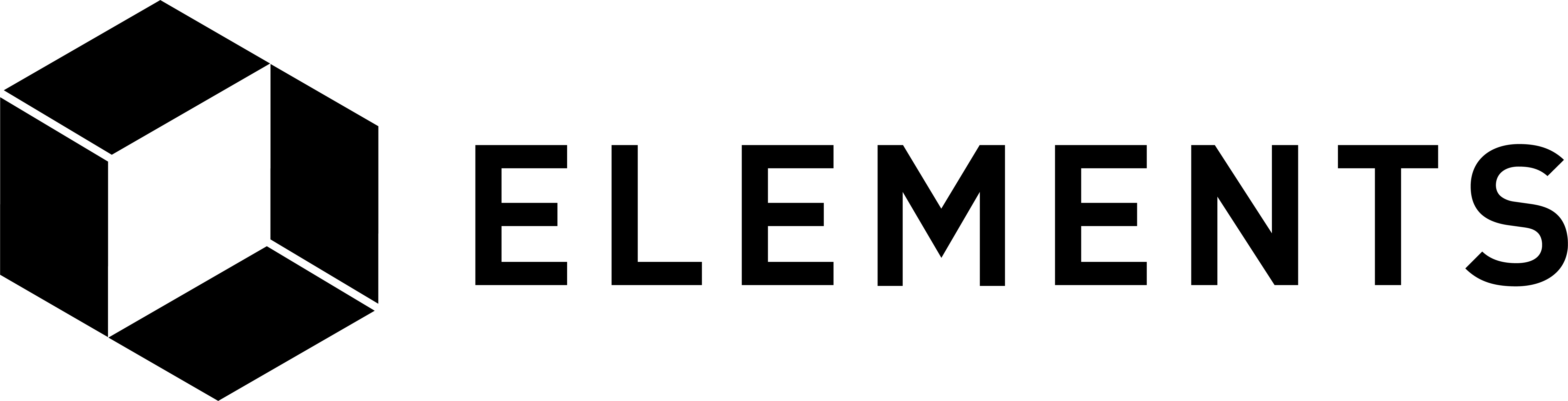Elements code tutorial
Building Elements from source
The following instructions describe how to build Elements from the source code, on Ubuntu Linux 20.04.4.
In order to build Elements from source code, we first need to pull the code from the GitHub repository where it is maintained. We’ll use “git” for this. You can ignore installation steps within this tutorial for software that you already have. If you do not have git installed (you can check by running the git --version command) you can install it using:
sudo apt install git
Now pull the code from the repository to your machine (after moving to your home directory):
cd
git clone https://github.com/ElementsProject/elements.git
That’s pulled all the code from the Elements repository into a newly created directory in Home called “elements”.
Before we can compile and install Elements, we need to install software that the build process and this tutorial is dependant upon. Run the following terminal commands in turn. You will need to enter “y” when prompted for some of the commands. The most up to date set of dependencies for Ubuntu can be found here and others within the relevant ‘build-*.md’ file here.
Note: Some lines wrap in the text below. Each line starting with “sudo apt-get” should be executed in its entirety. The first command will update your existing packages list, enabling you to install all the required dependancies.
sudo apt-get update
sudo apt-get install build-essential libtool autotools-dev autoconf pkg-config libssl-dev
sudo apt-get install libboost-all-dev
sudo apt-get install libqt5gui5 libqt5core5a libqt5dbus5 qttools5-dev qttools5-dev-tools libprotobuf-dev protobuf-compiler imagemagick librsvg2-bin
sudo apt-get install libqrencode-dev autoconf openssl libssl-dev libevent-dev
sudo apt-get install libminiupnpc-dev
sudo apt install jq
Now we need to build and install the Berkeley database.
Note: You must replace /home/yourusername below with the location of your home directory. Again, note that some lines wrap in the text below.
mkdir bdb4
wget 'http://download.oracle.com/berkeley-db/db-4.8.30.NC.tar.gz'
tar -xzvf db-4.8.30.NC.tar.gz
sed -i 's/__atomic_compare_exchange/__atomic_compare_exchange_db/g' db-4.8.30.NC/dbinc/atomic.h
cd db-4.8.30.NC/build_unix/
../dist/configure --enable-cxx --disable-shared --with-pic --prefix=/home/yourusername/bdb4/
make install
Now let’s configure, compile and install Elements.
Note: You must replace /home/yourusername below (which occurs twice) with the location of your home directory.
cd
cd elements
./autogen.sh
./configure LDFLAGS="-L/home/yourusername/bdb4/lib/" CPPFLAGS="-I/home/yourusername/bdb4/include/"
make
sudo make install
The “make” command may take a while to complete as it will also run the Elements test-suite as part of the build process.
Check that the install worked:
which elementsd
Which should return:
Check the version of elementsd:
$ elementsd --version
Elements Core version v21.99.0-53da86e3980e
Since you built it from source, the version reported will include the git hash from your local tree. Your hash will likely be different than the one displayed here.
If you are using a Virtual Machine, now would be a good point to take a snapshot of the machine’s state as we have set up Bitcoin and Elements ready for use.