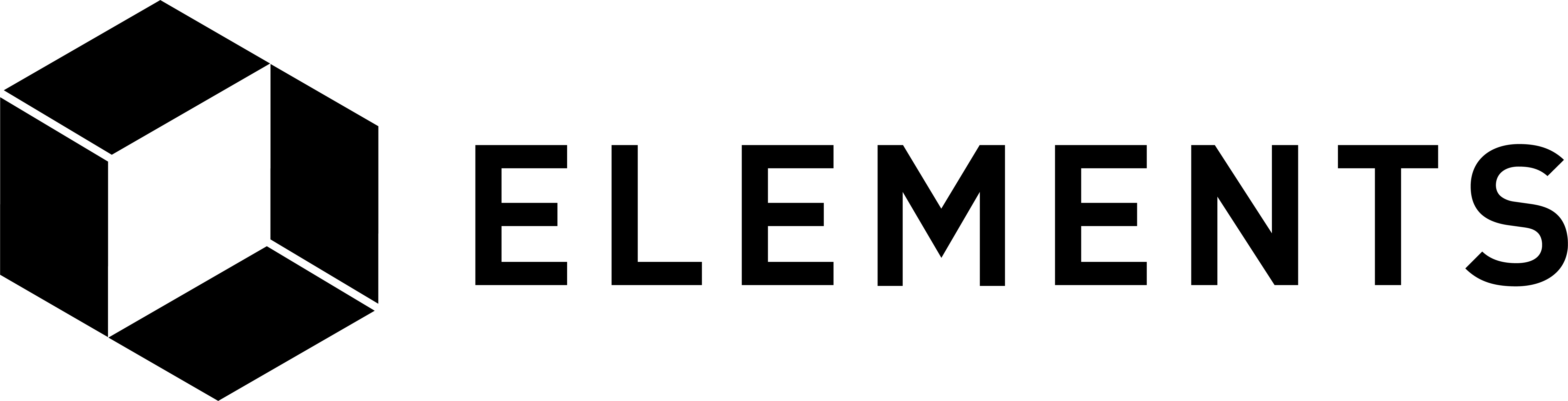Elements code tutorial
Desktop application example in C# using .NET Core
Microsoft have created an open source version of their .NET platform called .NET Core that runs on a variety of operating systems. We will use C# (the most popular .NET language) for this example.
Installing the .NET Core SDK
You can skip this step if you already have the .NET Core SDK installed.
Before installing the .NET Core SDK, you’ll need to register the Microsoft key used to validate the required repository, register the product repository itself, and then install the required dependencies.
Open a command prompt and run the following two commands.
NOTE: The command you run after ‘wget’ is dependant on the which distribution of Linux you are running. Please check here to get the right one. There are only two lines below so note the text wrap. The first starts with “wget”, the second with “sudo”.
wget -q packages-microsoft-prod.deb https://packages.microsoft.com/config/ubuntu/16.04/packages-microsoft-prod.deb
sudo dpkg -i packages-microsoft-prod.deb
Now we can install the .NET Core SDK:
sudo apt-get install apt-transport-https
sudo apt-get update
sudo apt-get install dotnet-sdk-2.1.4
Creating the application
Create a simple template console app:
dotnet new console -o dotnetelements
cd dotnetelements
dotnet run
That will create a file in $HOME/dotnetelements called Program.cs, execute the code within and output the following:
Edit the Program.cs file in $HOME/dotnetelements using a text editor, change the contents to the following and then save the file:
NOTE: Some of the lines below wrap when viewed in a browser.
using System;
using System.Net.Http;
using System.Threading.Tasks;
namespace dotnetelements
{
class Program
{
private static HttpClient client = new HttpClient();
static void Main(string[] args)
{
MainAsync().GetAwaiter().GetResult();
}
private static async Task MainAsync()
{
string url = "http://user1:password1@localhost:18884";
var contentData = new StringContent(@"{""method"": ""getwalletinfo"", ""jsonrpc"": ""2.0""}", System.Text.Encoding.UTF8, "application/json");
using (HttpResponseMessage response = await client.PostAsync(url, contentData))
using (HttpContent content = response.Content)
{
string data = await content.ReadAsStringAsync();
if (null != data)
{
Console.WriteLine(data);
}
}
}
}
}
Running the application
Before we try running any code we’ll make sure the required daemons are running:
cd
cd elements
cd src
bitcoind -datadir=$HOME/bitcoindir
./elementsd -datadir=$HOME/elementsdir1
If you get an error saying they are already running that’s fine.
NOTE: If you get an error connecting to the elements client when you run the code below it may be because your node has been left in an altered state after quitting the tutorial code at an early stage. To refresh and reset the daemon’s blockchain and config files re-run the first section of the tutorial code up to and including the lines where the 3 config files are copied into the new directories, then run the commands above to start the required daemons.
Move to the the directory with the file in, compile and run the application:
cd
cd dotnetelements
dotnet run
Which outputs something similar to:

As an application would be making multiple calls to the elementsd daemon via RPC you will probably want to move the code that actually does the request and response work into its own function. An example of how to do this is the dynamic JSON RPC class, a C# wrapper class intended to enable simple dynamic JSON RPC calls to Bitcoin, Elements and other RPC enabled daemons.
Again, the code above is a starting point to get you up and running and you now have a functioning setup which you can use as a building block for further development.